Hey there design aficionados! Let’s dive into the fascinating world of CSS opacity – a topic that’s both powerful and surprisingly versatile.
I’ve been playing around with this lately on a project and I’m genuinely excited to share my insights.
It’s way more than just making things see-through; it’s about creating depth visual interest and even reinforcing brand identity.
Think subtle shadows hover effects that add a touch of magic or even creating those cool semi-transparent overlays that are all the rage these days!
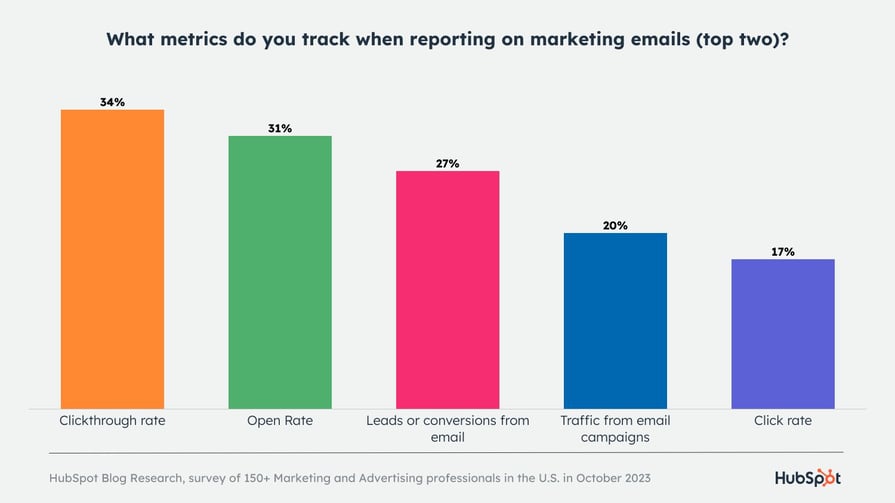

Mastering CSS Opacity: From Text to Images and Beyond
The opacity property in CSS is your secret weapon for controlling the transparency of any element on your webpage.
It’s ridiculously easy to use – you just assign a value between 0 and 1. 0 makes it completely invisible while 1 makes it totally opaque.
Think of it as a dimmer switch for your visual elements allowing you to fine-tune the intensity of everything from text to background images.
I’ve used it tons of times in recent projects and it always adds a nice professional touch.
Its pretty neat right?

Working with Background Opacity
Let’s say you’ve got a beautiful hero image but it’s a bit too bold too in-your-face.



Ready to level up your CSS game? 🚀 This post just scratched the surface of CSS opacity – wanna dive deeper? Check out this awesome resource for more pro tips! 🤓
Using opacity on a background element is perfect for subtly toning it down creating a more sophisticated visual harmony.

You can layer text or other elements on top and the opacity lets you control how much the background peeks through.
I recently used this on a client site and the impact was stunning.
The background image almost seemed to breathe creating a very dynamic visual experience a very smooth one! Its a beautiful way to work with transparency wouldn’t you agree?
Here’s the thing though when adjusting the opacity of a parent element it effects all its children – including text.
This can lead to legibility issues if you’re not careful.
For example if you dim a div containing text both the div and the text will become less opaque.
You may need to adjust the contrast or font weights to compensate and still keep it looking professional.
Its not that hard but it can be tedious at times.
Text Opacity: The Subtle Art of Transparency
Adding opacity to text can be a really effective way to create subtle emphasis or even a sense of depth.
Imagine overlaying semi-transparent text on a background image – it adds a level of sophistication that’s hard to achieve otherwise.
However accessibility is crucial here.
The WCAG (Web Content Accessibility Guidelines) recommends a contrast ratio of at least 4.5:1 for normal text and 3:1 for large text.
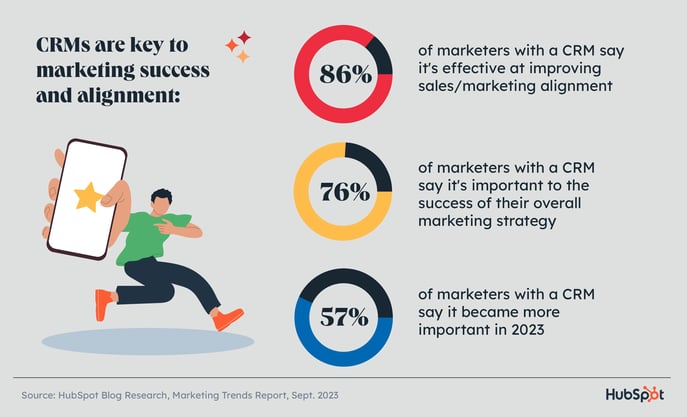
When you start playing with opacity make sure you’re still meeting those guidelines! You don’t want to make your content difficult to read for anyone with visual impairments.
I recently worked on a project where we used a semi-transparent headline on a busy background.
Check our top articles on Opacidad CSS de texto, imágenes y más

It was tricky but by carefully choosing the right color and opacity we were able to keep it highly legible while creating a striking visual effect.
Believe me mastering this takes practice but the results are incredibly rewarding once you grasp it.
Its a bit of a challenge at first but after a while you get really good at it.

Ready to level up your CSS game? 🚀 This post just scratched the surface of CSS opacity – wanna dive deeper? Check out this awesome resource for more pro tips! 🤓
Image Opacity: Hover Effects and More
The combination of image opacity and the :hover pseudo-class is seriously magic.
You can create interactive effects where an image becomes more transparent when the user hovers their mouse over it.
This is a great way to add a touch of dynamism to your website.
You can also use this technique to reveal underlying content or create subtle transitions between different states.
It’s so cool.

I remember one website I worked on where we used this to highlight key features.
When you hovered over a product image it would become slightly transparent revealing a brief description below.
It was such a clean and intuitive way to present information and users found it very engaging.
Pretty cool right?
Ready to level up your CSS game? 🚀 This post just scratched the surface of CSS opacity – wanna dive deeper? Check out this awesome resource for more pro tips! 🤓
The Power of RGBA and HSLA Color Values
While the opacity property is fantastic it affects everything within an element.
For more granular control especially when dealing with color RGBA and HSLA color values are your go-to.
RGBA lets you specify red green blue and alpha (opacity) values.
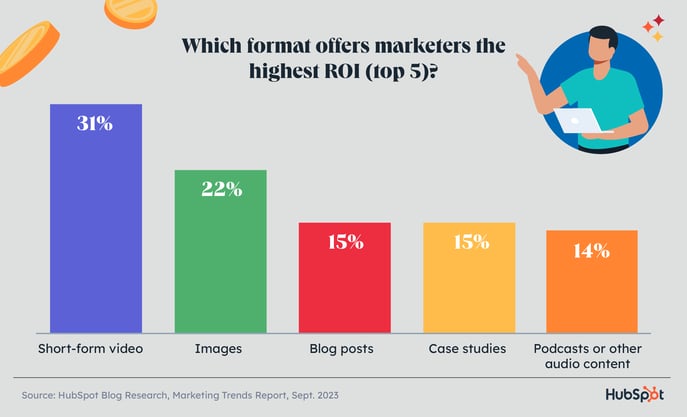

HSLA is similar but instead of RGB it uses hue saturation lightness and alpha.
RGBA is great for quick adjustments but HSLA offers a more intuitive way to work with color if you’re familiar with that color model.
Either way using these lets you adjust the opacity of just the color itself without changing the opacity of child elements.
A subtle but very important difference.
Creating Smooth Gradients with Opacity
You can use linear gradients with RGBA or HSLA values to create smooth transitions in color and opacity.
This is amazing for creating subtle background effects or even highlighting certain sections of your page.

It adds a whole new dimension to your design.
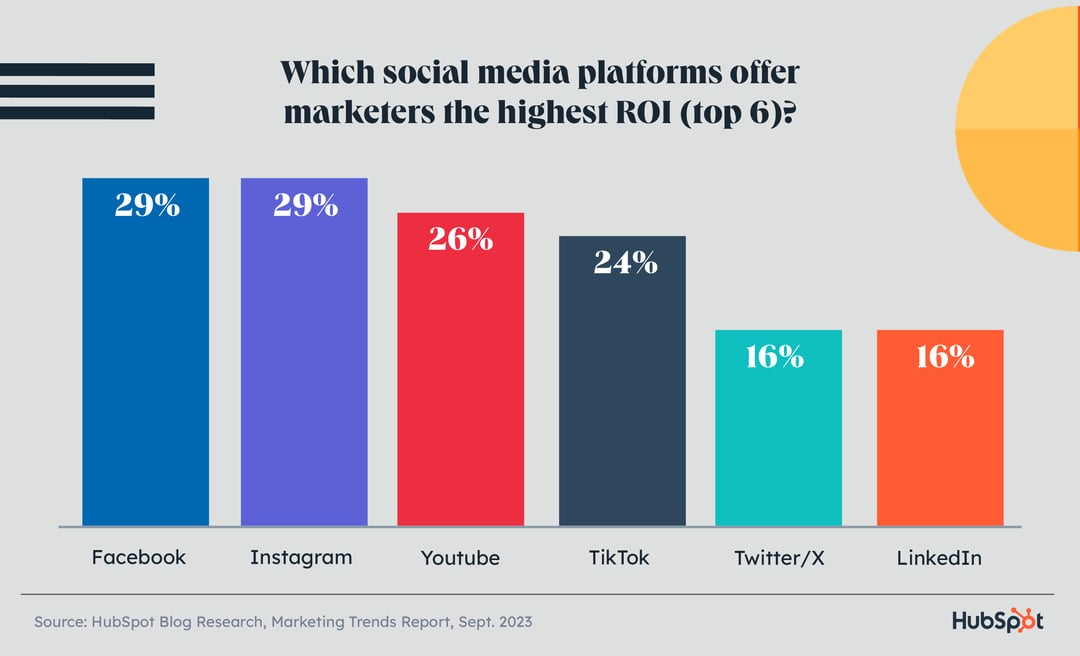
Its kind of tricky at first but once you get the hang of it you can do amazing things!

Think about a gradient that gradually fades from opaque to transparent – it’s incredibly versatile and can create beautiful effects.
I once used this technique on a website header to create a subtle fade-out at the edges and it made the entire design feel much more sophisticated.
CSS Opacity and Accessibility: A Balancing Act
Remember while opacity can add awesome visual flair it’s crucial to maintain accessibility.

Make sure your color choices provide sufficient contrast even when using transparency.
Test your designs thoroughly to ensure they’re usable by people with all kinds of visual abilities.
It might seem like a small detail but its very important to prioritize accessibility in all your designs.
Advanced Techniques and Considerations
There’s a whole world beyond the basics.
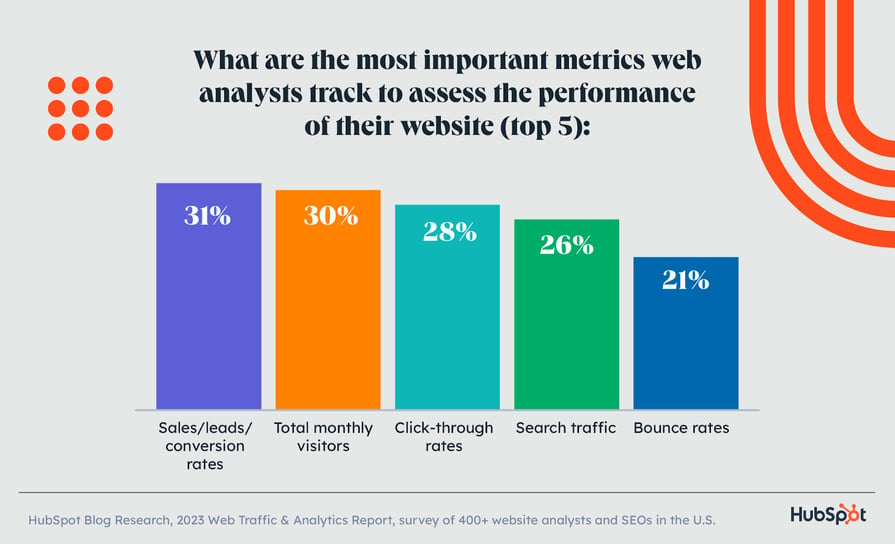
You can combine opacity with animations and transitions to create dynamic effects.
You can use it to create subtle shadows masks or even interactive elements.
I hope this helps you understand CSS opacity better.
If you have any questions feel free to comment below.
Let me know about your experience working with opacity! I always love hearing from fellow designers.
Remember to always test your work thoroughly on different devices and browsers to ensure consistent results.
Also keep accessibility in mind as a priority throughout your design process ensuring everyone can enjoy and interact with your website.
Happy designing!

