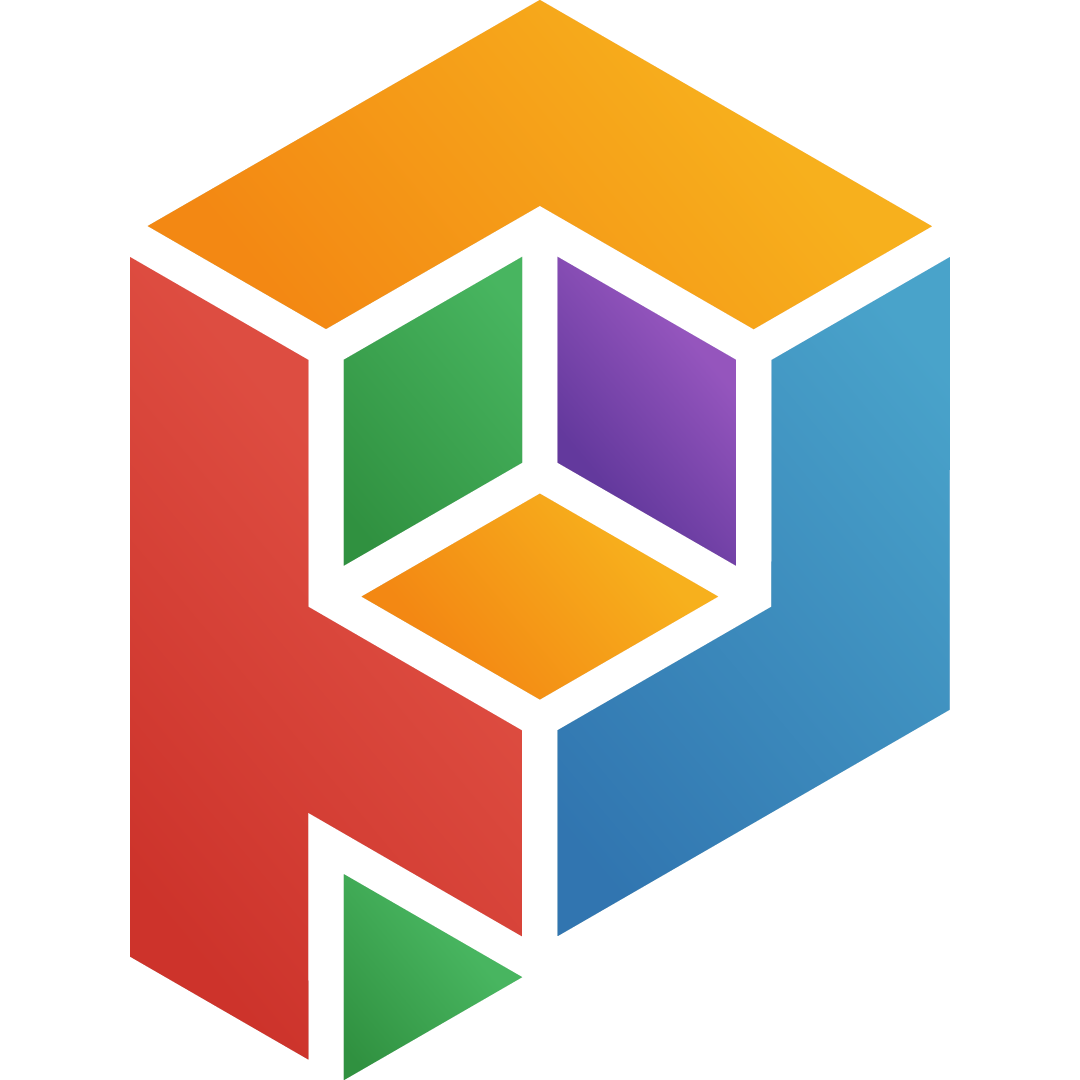Ah the wonders of fire and light! when you’re dealing with fire explosions or anything that glows with that intense heat it’s easy to get lost in the visual spectacle.
But there’s a science to it a beauty in the way colors change as things get hotter.
That’s where this little gem the Heat Radiation plugin for Adobe After Effects comes in.
It’s a bit of a hidden treasure and I’m here to tell you why.
The Color of Heat: A Lesson in Black-Body Radiation
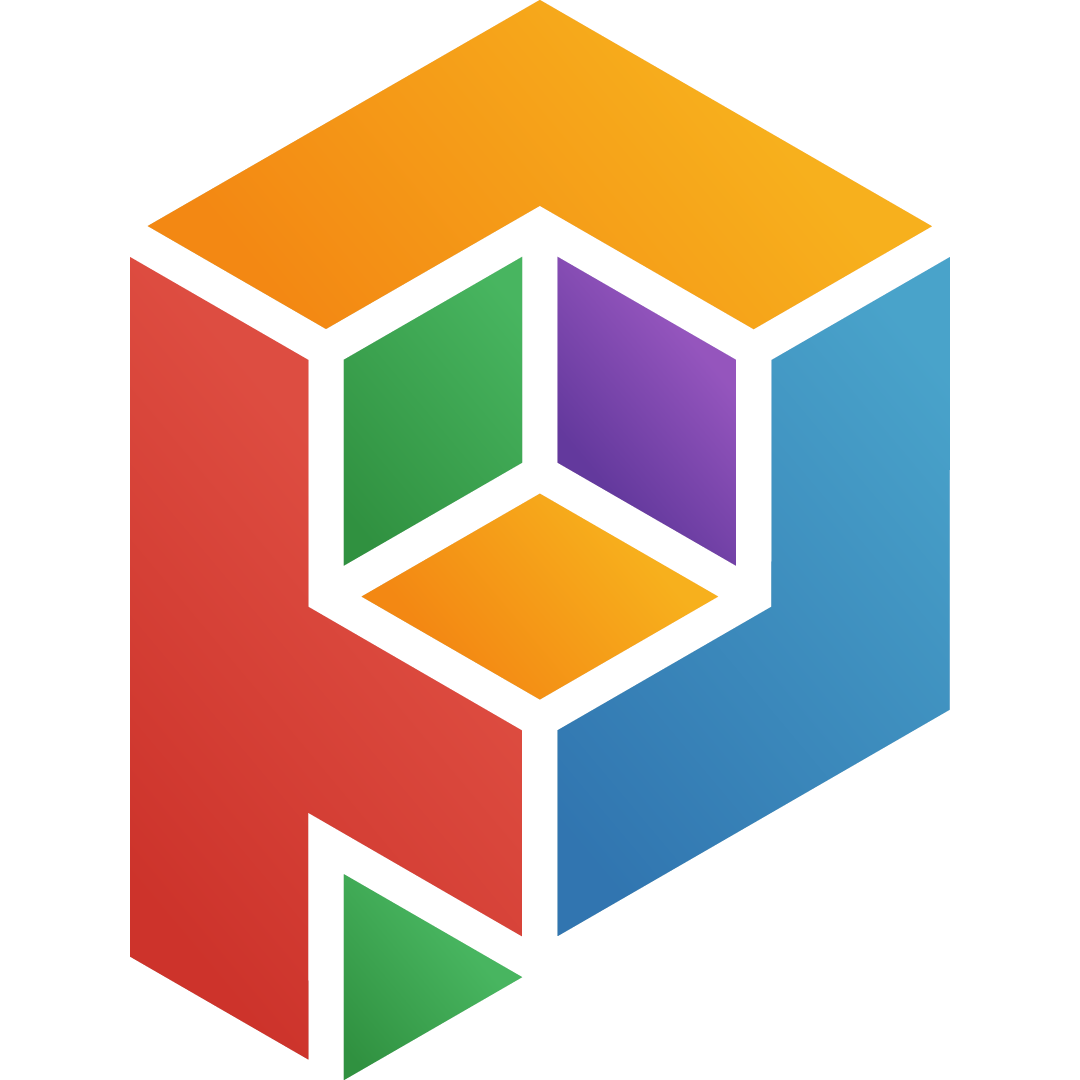
You see this plugin isn’t just about making your flames look cool.
It’s about achieving that realism that captivating accuracy that makes your work truly stand out.
It does this by embracing the scientific principles of black-body radiation.
It’s like having a little physics lesson right inside your After Effects workflow!
Black-body radiation you see is all about the light emitted from hot objects.
It’s how things like stars molten lava and even the humble campfire radiate light and color.
And the Heat Radiation plugin lets you harness that knowledge giving you the power to accurately portray those beautiful fiery hues.
Making Heat Come Alive: The Power of the Plugin
So how does this plugin work its magic? It’s like a secret code that tells your computer how to translate heat into color.
You feed it information about the temperature of your objects and it uses that data to create a stunningly realistic color output.
Imagine you can make your flames look like they’re truly burning your lava flows shimmer with the right kind of red and even your stars twinkle in the way we’ve all seen them.
Unraveling the Mysteries: Key Parameters of the Plugin
The key to understanding this plugin lies in its parameters.
They’re not just sliders and knobs; they’re tools that allow you to sculpt the very essence of heat and light.
Temperature: The Heart of the Matter
The “Temperature” parameter is like the thermostat for your fiery creation.
It controls the temperature of the white pixels in your source footage.
Think of it as setting the baseline the starting point for how your fire will look.
You can also adjust the “Minimum Temperature” which affects the black pixels.
These parameters are crucial for achieving a realistic and visually compelling representation of the scene’s true temperature.
Shifting the Heat: Adjusting the Overall Temperature
The “Shift” parameter is a versatile tool that allows you to change the overall temperature of your scene.
It’s like adding a few logs to the fire or shifting the temperature of the furnace.
This control allows you to subtly tweak the colors maybe adding a bit more intensity or warmth to your fire or making your lava flow even more intense.
🔥 Wanna make your After Effects flames look REALISTIC AF? This plugin is your secret weapon! Check it out, fellow creatives!
Adding Depth and Brilliance: The Contrast and Intensity
“Contrast” and “Intensity” parameters work together to add depth and vibrancy to your fiery creations.
They give you the control to adjust the brilliance of your hot objects.
You can make the edges of your flames glow more intensely accentuate the highlights in your lava flow or make the stars in your galaxy shimmer with captivating realism.
Customizing the Glow: Fine-Tuning with Yellow Intensity
But real-world fires aren’t perfectly black-body emitters right? They have their own unique characteristics including varying levels of yellow.
The “Yellow Intensity” parameter lets you fine-tune the yellowness of your flames and explosions.
This allows you to create a level of detail and realism that truly brings your scenes to life.
Black Falloff: Balancing the Light
The “Black Falloff” parameter controls the temperature of a pixel that is at 100% brightness.
This parameter lets you determine how the brightness of your pixels maps to the color temperature.
It’s a subtle but powerful control that allows you to achieve just the right level of realism making your fire look like it’s truly burning or your star’s glow feel just right.
A Little Tip for Masterful Control: Pre-Processing with Curves
Remember a little forethought goes a long way.
Before applying the Heat Radiation effect you can create a curve adjustment layer.
It’s like giving your fire a bit of pre-treatment.
🔥 Wanna make your After Effects flames look REALISTIC AF? This plugin is your secret weapon! Check it out, fellow creatives!
By adjusting the curves you can fine-tune the intensity and contrast of your fire before the plugin takes over.
This allows for precise control and creates a more satisfying workflow.
🔥 Wanna make your After Effects flames look REALISTIC AF? This plugin is your secret weapon! Check it out, fellow creatives!
Installing Your New Flame-Taming Tool: A Simple Journey
Installing this plugin is a breeze! Just navigate to your Adobe After Effects folder and add the plugin file “HeatRadiation.aex” for Windows users or “HeatRadiation.bundle” for Mac users.
It’s as simple as that! Now you’re ready to explore the world of heat and color in your After Effects projects.
Conclusion: Embracing the Power of Heat and Color
Remember it’s all about finding that balance between creativity and realism.
With the Heat Radiation plugin you have the tools to achieve breathtaking effects that truly capture the beauty and power of heat and light.
So go ahead and experiment explore and let your imagination run wild.
You’ll be surprised at the amazing things you can create.